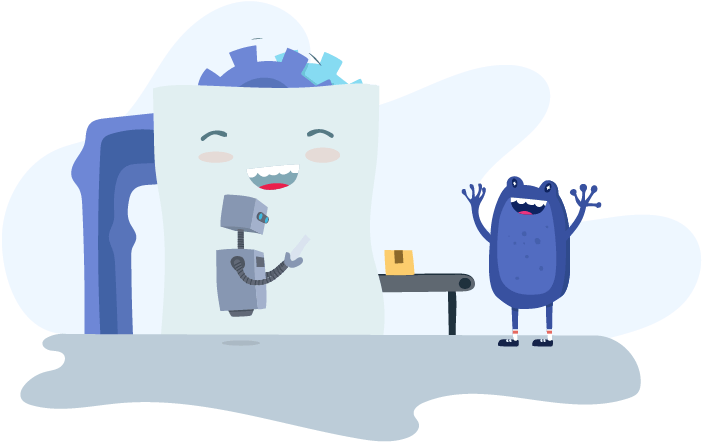Product News
Employment Payment Summary (EPS) enhancements

The Employment Payment Summary (EPS) is one of the main Real Time Information (RTI) files you (accountant, bookkeeper or bureau) and your clients need to remember to send to HMRC. It notifies HMRC of various payments made and to be recovered, but can also be used to notify if you and your clients aren’t processing any pay runs.
Why would HMRC want to know EPS?
If you and your clients don’t notify HMRC that you and your clients haven’t paid anyone they will be expecting a Full Payment Summary (FPS), which would be created from the pay run. If HMRC expect an FPS and doesn’t receive one, they will create a specified charge which is an estimation of how much HMRC think you and your clients owe in PAYE tax and NICS. Just to top it off you could also get a late filing penalty so it is critically important to keep HMRC in the loop and send an EPS. With our latest release, KeyPay makes this even easier. With the new features within the EPS it will not only keep HMRC happy, but have us all singing from the same compliance hymn sheet.
Fab, tell me more about Employment Payment Summaries with KeyPay
Ok, let’s go back to basics and just remind ourselves what the EPS actually is.
The EPS is an RTI file that you and your clients need to send to HMRC by the 19th of the following month to enable you to:
- Reclaim any statutory maternity, paternity, adoption or parental pay
- Claim the Employment allowance
- Reclaim any Construction Industry Scheme (CIS) deductions
- Pay the Apprenticeship Levy
KeyPay users already know how much of a time saver our automated EPS submissions are. With the automated EPS submissions in KeyPay you and your clients simply set the date the EPS is filed with HMRC and KeyPay will submit it. You and your clients can also send it manually if needed to - for example, in the case of notifying HMRC of a period of inactivity.
With our latest release, you and your clients can now submit no payment for a period, submit periods of inactivity and submit a final EPS with a ceasing scheme date.
Let’s take a closer look at the new features
When an Employer Payment Summary is created, click 'Submit EPS' and you and your clients now have a few extra options.
No Payments for Period.

If you and your clients haven’t needed to process a pay run for a prior pay period, HMRC needs to be notified that there were no payments for that period. Just tick the ‘No payments for period’ box and this will populate with the dates relevant to the tax period selected.
Tip: Remember this is to notify HMRC that no payroll has been processed and needs to be sent by the 19th of the following month.
Periods of Inactivity

If you and your clients want to notify HMRC about future periods of inactivity - where there won’t be processing any pay runs for multiple periods - then tick the Period of inactivity box, and enter the dates for the tax periods.
Tip: You and your clients can only send future periods so the From date will default to the start of the next tax period.
Final EPS Ceasing Business

If you need to notify HMRC that this is the final EPS for the tax year and / or the PAYE scheme has ceased, just tick the 'Final EPS for the tax year' box and if relevant, the 'This is the final EPS because the PAYE scheme has ceased option' and select the cessation date.
Note: You and your clients cannot send a cessation date in the future.
The EPS is now ready to submit! All you and your clients need to do is click the submit button and the EPS will be filed with HMRC
That’s not all, folks!
Within the EPS report you and your clients can now download the full XML file to review if there's errors in the submission or, in case you and your clients want to print it and perhaps make a XML based paper airplane.
So there you have it - 3 new EPS options in KeyPay to help keep you compliant and make life easier.
For more in depth information visit the knowledge base or contact us via support@yourpayroll.co.uk.
Disclaimer: The information in this article is current as at 30 August 2022, and has been prepared by KEYPAY LTD (company number 11417566) and its related bodies corporate (KeyPay). The views expressed in this article are general information only, are provided in good faith to assist employers and their employees, and should not be relied on as professional advice. The Information is based on data supplied by third parties. While such data is believed to be accurate, it has not been independently verified and no warranties are given that it is complete, accurate, up to date or fit for the purpose for which it is required. KeyPay does not accept responsibility for any inaccuracy in such data and is not liable for any loss or damages arising either directly or indirectly as a result of reliance on, use of or inability to use any information provided in this article. You should undertake your own research and to seek professional advice before making any decisions or relying on the information in this article.
You might also like...

What employers need to know about the new annualised wage arrangements

Automate Construction Industry Scheme obligations with KeyPay

There are New Employee enhancements coming your way!