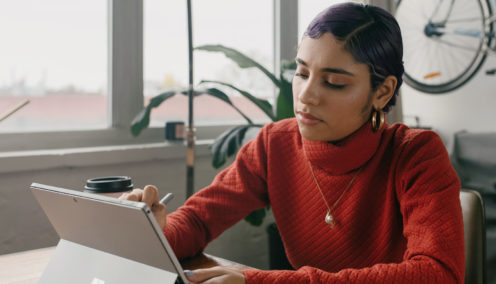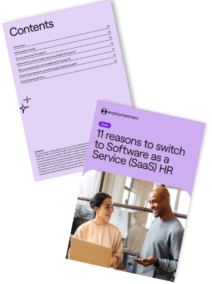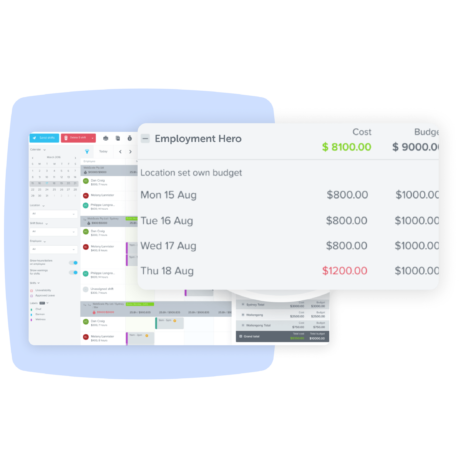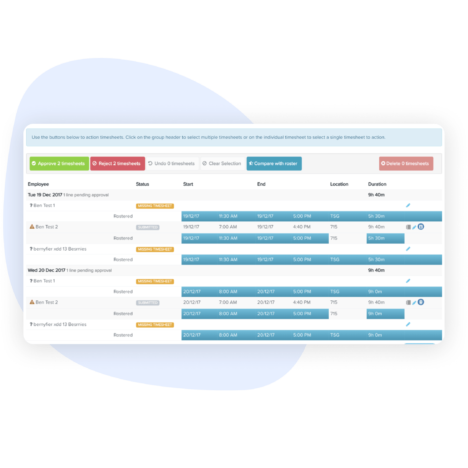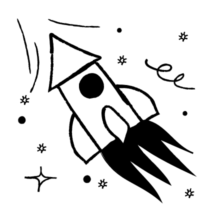
Rosters built in a flash
Increase employee accessibility
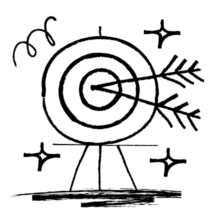
Stay accurate and compliant
Shave hours off your rostering process.
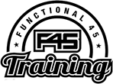
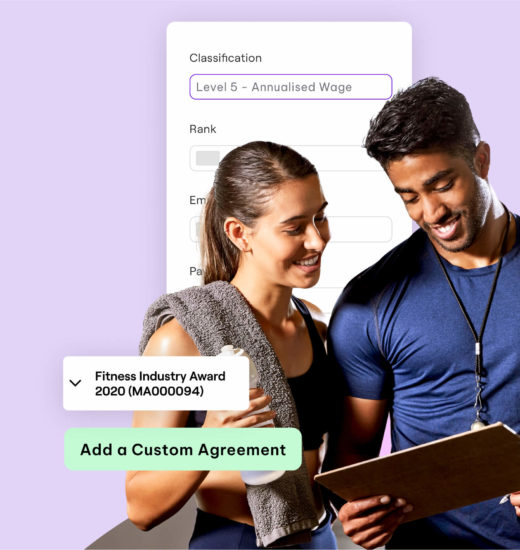
Employee rostering software FAQs
Employee rostering software, also known as employee scheduling software, is a tool that businesses use to create and manage employee schedules. This workforce management feature allows managers to plan, create, adjust, and share schedules with employees.
Any business that requires attendance tracking or operates on shift work will benefit from an employee rostering software. This includes retail stores, restaurants, hotels, hospitals, call centers, care facilities, and more. Businesses with multiple locations will benefit from the ability of multi-site rostering from one central online rostering system. When paired with a payroll software, managers can save time on cross checking, by syncing employee details such as hours worked, overtime, vacation and sick leave into the pay run.
Innovation, reliability, customer service.
A tick, gold medal, five stars.

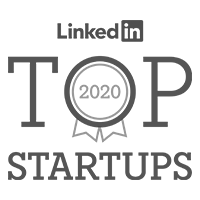
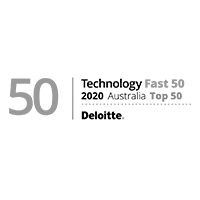




over the past year
Resources. All for you.